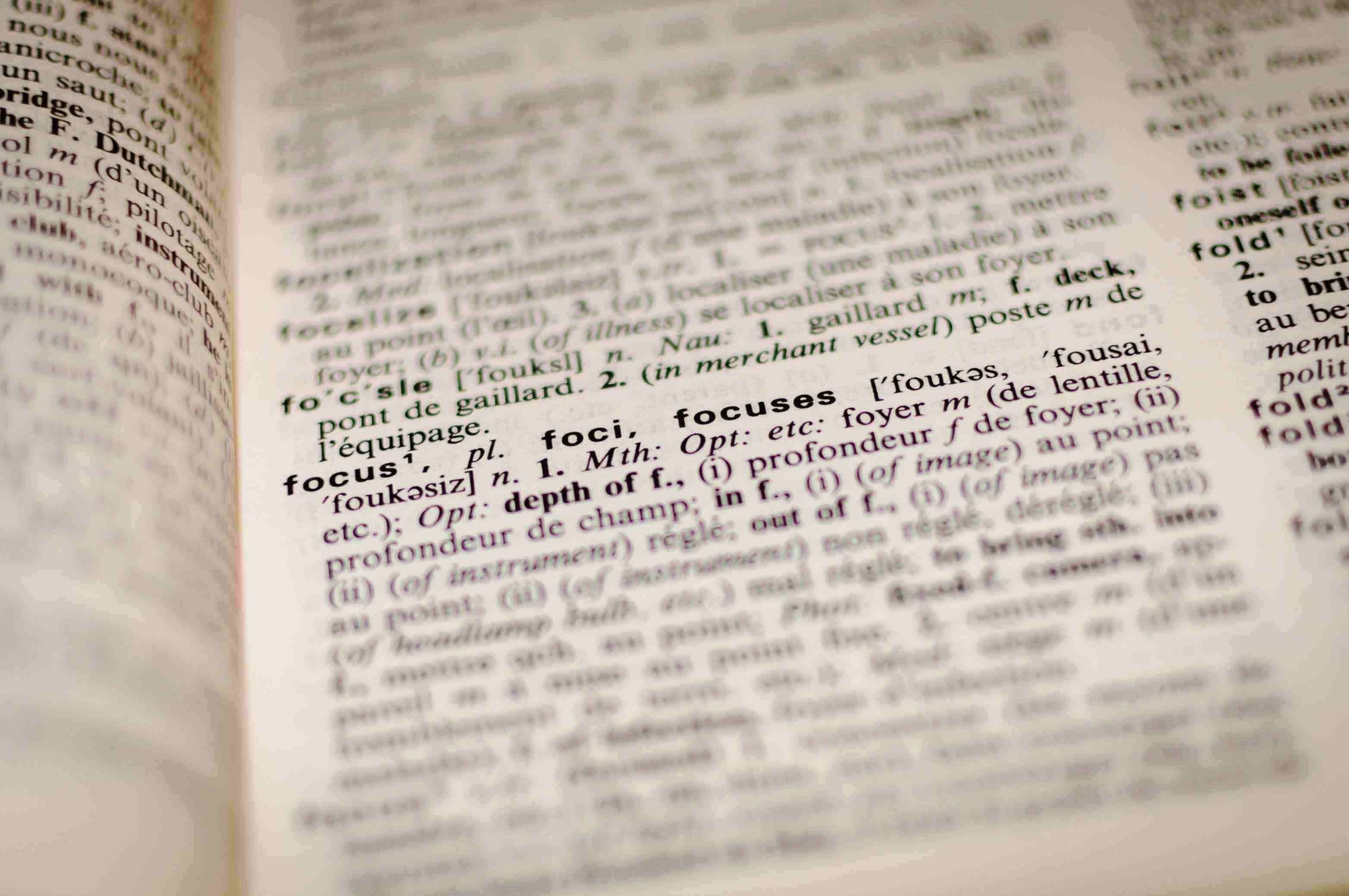Do you sometimes feel paralyzed while analyzing the volume of data in your campaign? And even after spending a lot of time you are left empty handed without the real culprit of your campaign. That’s where Google Ads Segments comes for your rescue. With Segments you can focus exactly on what you want to see or what’s important. Segments not only helps you solve issues to your campaign but also helps you during campaign optimization.
This article will help you identify, how to use Google Ads Segments during campaign analysis which is actually very crucial to understand if you are running your campaign or outsourcing white label PPC services.
Where are they located?
Segments are present just below main navigation and is present for every campaign element – adgroup, keyword, ads, ad extensions, audiences.
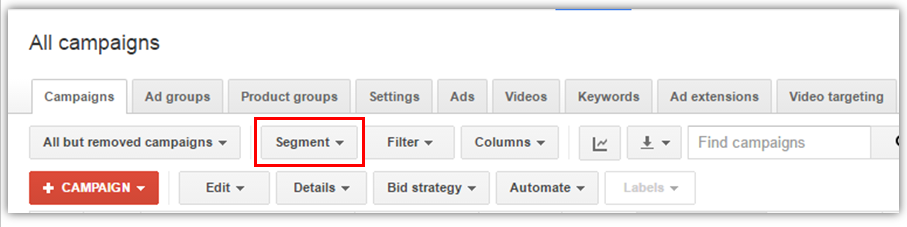
When you click on the segment tab there are number of options available like - Time, Conversions, network (with search partners), click type, device, experiment, top vs. other, +1 annotations etc.
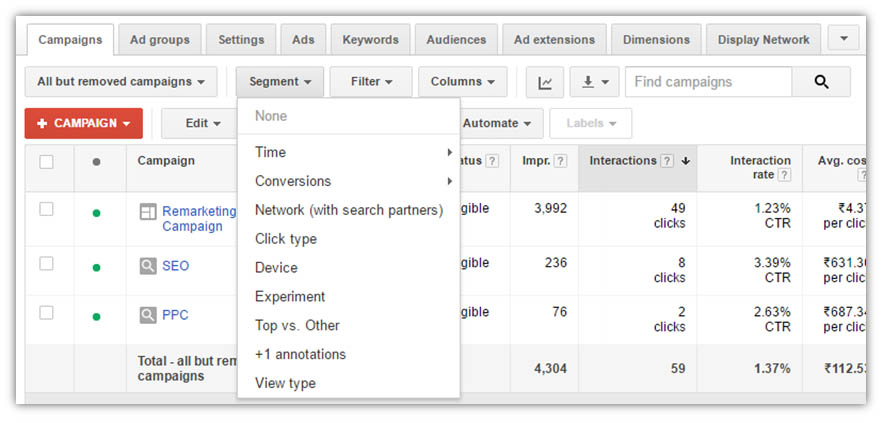
How to segment your table?
• Sign in to your Google Ads account and use the page menu to navigate the table you would want to segment.
• Click the segment icon and select the data you want to isolate.
• To remove the segment, click segment icon and click none.
# refer:
for more details.
Now let’s understand each of the options one by one –
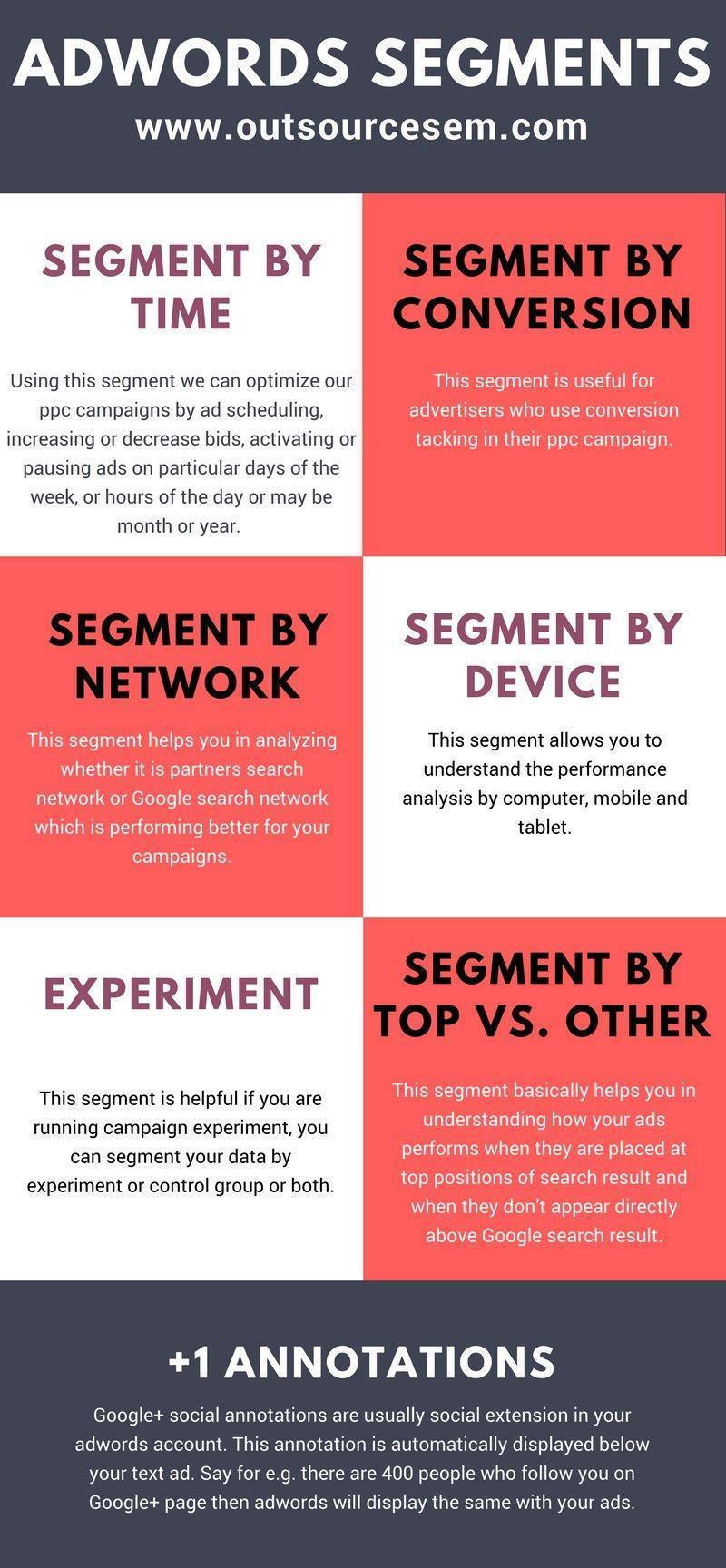
Segment by time
This segment is further divided into additional options i.e. day, month, quarter, year, day of the week and hour of the day.
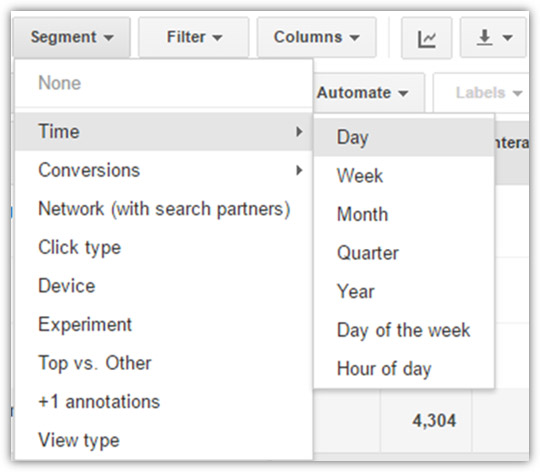
Using this segment we can optimize our ppc campaigns by ad scheduling, increasing or decrease bids, activating or pausing ads on particular days of the week, or hours of the day or may be month or year. Say for e.g. you are running ppc advertising campaign for your restaurant with home delivery service and you found that you get number of orders during 8 a.m. to 10 a.m. and 7 p.m. to 9 p.m. (you can analyze this using hours of the day segment). You can schedule your ads to show during this hours using ad scheduling (This will be further elaborated in another article specifically pertaining to ad scheduling) or also you can increase the bids during these hours. It can be beneficial in terms of lead generation and remarketing of the product.
Segment by conversion
This segment is useful for advertisers who use conversion tacking in their ppc campaign. It can help you understand which campaigns, ad groups, keywords or audiences are generating each type of conversion. This segment is also further divided into three subparts conversion name, conversion category and conversion source.
Segment by conversion name option shows you total number of conversions based on the naming convention used during conversion creation. If conversion category is selected, total number of conversions will be shown based on input when conversion was created.
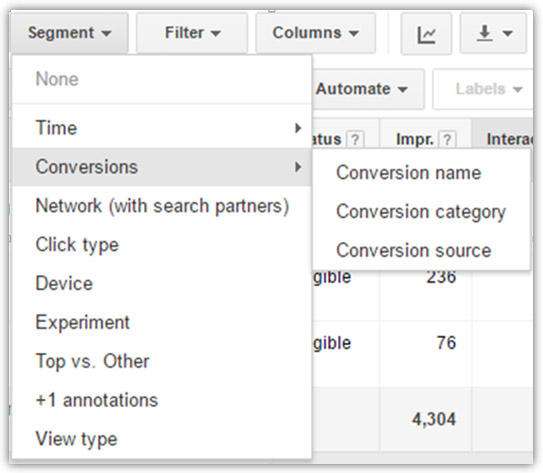
Segment by network
This segment helps you in analyzing whether it is partners search network or Google search network which is performing better for your campaigns. Google search partners is considered to be the best to gain additional traffic at lower CPC and hence driving more conversions. By segmenting your data by network you can understand if search partner’s is yielding positive results or it should be shut down.
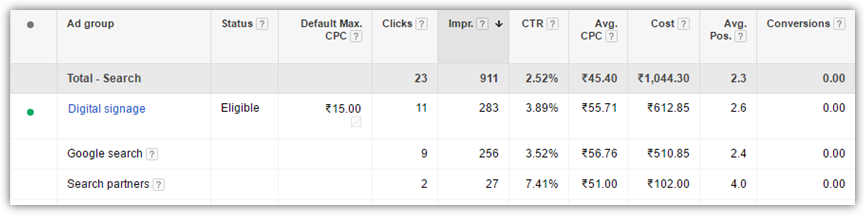
Segment by device
This segment allows you to understand the performance analysis by computer, mobile and tablet. So for e.g. if it’s your mobile device which is driving more traffic than computer or tablets then you can always increase the bids for mobile devices or vice versa.
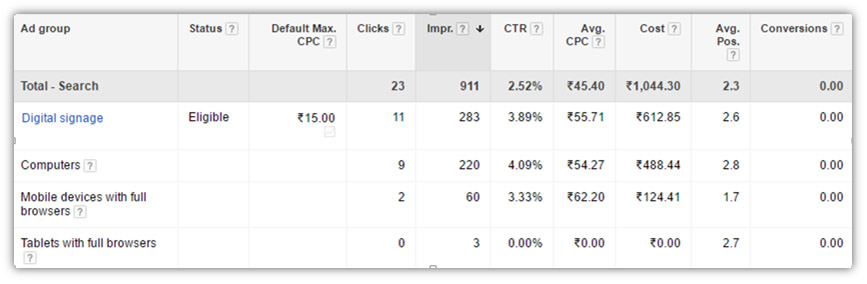
Experiment
This segment is helpful if you are running campaign experiment, you can segment your data by experiment or control group or both.
Segment by top Vs. other
This segment basically helps you in understanding how your ads performs when they are placed at top positions of search result and when they don’t appear directly above Google search result.
Let’s say you have a very low budget for your campaign and you want to restrict the number of conversions you get. Top vs. Other report helps you in doing this. You can analyze the CPA and conversion rate for positions and figure out where you want your ads to be shown.
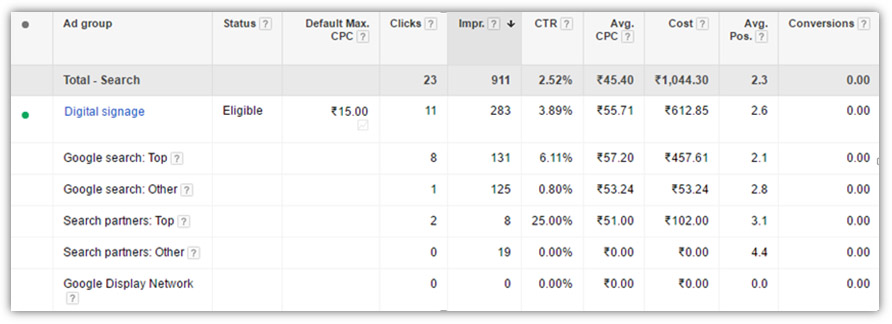
+1 Annotations
Google+ social annotations are usually social extension in your Google Ads account. This annotation is automatically displayed below your text ad . Say for e.g. there are 400 people who follow you on Google+ page then Google Ads will display the same with your ads. There are certain criteria which needs to followed so that +1 annotations are shown –
1) Your Google+ page must be verified.
2) Your website URL should match the website URL.
3) You must have enough followers and recent, quality activity on your page.
When you analyze the annotation reporting, you will come across three options – personal, basic and none. Basic provides the general information about your followers i.e. the count of followers to your Google+ page. Other option is personal which shows you someone’s name when someone in common to search and the company is in the same circle. None option shows number of impressions shown without this extension.