It’s a tool powered by Google Ads to help you preview campaign’s ads. Also, it gives an idea about how your ad will be displayed by different search networks on diverse geographical locations. After entering a search term with mentioned location & language, the tool will clearly specify you whether your ad can be displayed or not under such selections.
If you want to see your ad on search engine result pages (SERP) then you can see it by typing relevant keywords. But, it will affect your performance stats by accumulating impressions every time you search for that particular ad. To stop affecting your performance stats you can use this tool for better understanding of your ad appearances.
What are the negative impacts of searching your ads directly on search engines?
You may have question in your mind that why you can’t search your ads directly. Here are the few points which will stop you from direct search:
• As your Ads have started running on Google Ads, then it can be ridiculously fascinating to search and see your Ads. But, wait, stop your inner desire from doing this as it may affect your campaign performances.
• The problem is that when you search for your ads then it may show but it will not generate the desire clicks. Thus, it might affect click-through rate (CTR) which in turn leads in the downfall of number of times your ads should have appeared.
• Doing it often may lead to unavailability of your ad permanently from search pages due to decreasing clicks. As of this, search engines may draw an idea that it’s an uninterested ad and will stop showing it in future and will show your competitors’ ads. Further, if you click on your ads then it also costs your money.
That’s why it should be avoided, instead of that use “Ad preview & diagnosis tool” that will be a better option for you. Neither it will affect your campaign performance nor it will cost your budget.
What does it do?
This tool is very much easy to use. It performs various task which are mentioned as follows:
• It recommends related search term automatically when you enter any keywords. Recommendation comes with impressions & are ordered by volume.
• This tool implies to check whether your ad extensions are showing with particular ads or not, when entering the relevance keywords. Thus, it helps you in providing the required solution for why your extensions are not showing.
• It has one unique feature named as ‘Share this search’ which helps you to bookmark particular searches or sharing URLs with your co-workers or other clients for these searches. But let me tell you one thing, that previewed results may change after some time interval. Suppose your campaigns daily budget is over, then this tool will no longer preview your ad.
How should I use this tool?
It’s pretty much reliable to use this tool. Click on the tool icon which lies at the top right of your Google account’s dashboard. Further, click on the “Ad preview and diagnosis tool” lying under the planning section or you can simply visit the google.com/AdPreview. Step by step process is mentioned below in order to preview Google Ad properly.
Follow these steps carefully:
• Sign-in with Google ads account
• Click on tool icon then click on the Ad preview & diagnosis tool
• Select the tool tab and then choose Ad preview and diagnosis
• Enter the desire keyword in the text box. It must be included in your campaigns or related with it.
• You can change few settings like device, language & location as per your needs. If you want to show your ad on a particular region with specified device, then you need to provide information regarding it, in order to preview your ad.
• Then, click preview
• Thus, it helps you to identify whether your ad is eligible to appear or not for these settings. Your ad will be highlighted in green if it is eligible to show on the very first page. Else, if your ad lies on second or third page then it won’t be seen in the preview tool. Also, if your ad has an extension then it’s not necessary that it will show.
Preview of an Ad for mobile devices
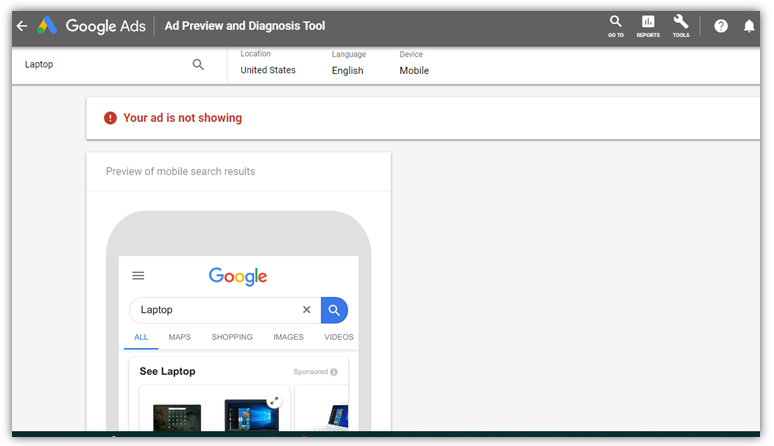
Preview of an Ad for desktop devices
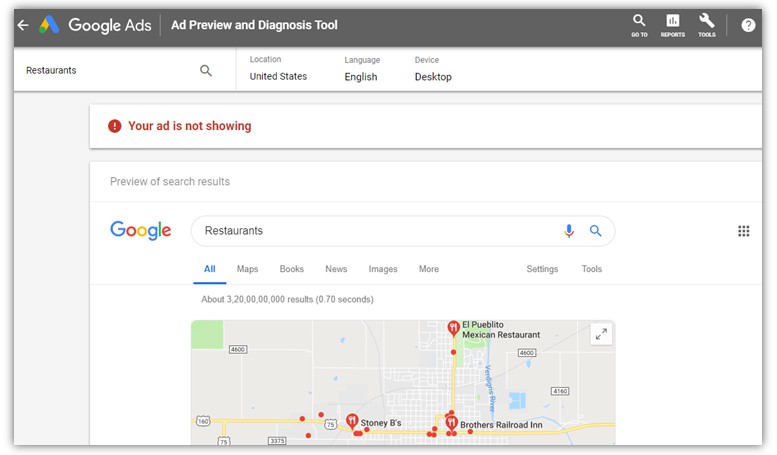
Formatting of an Ad in a preview tool:
This tool has only one method of previewing any ads, since, it has been formatted accordingly. It may vary and appear differently across different devices, browsers, user’s location and searches.
• Extensions may not show every time we have also discussed it earlier. Suppose, you have call extension then it will not be seen on devices that don’t have call support. Instead of that you can check its stats on ad extension tab.
• Also, if your ad appears above search results then your display URL will be placed along with headlines rather than placing it below the headlines.
• Google also uses ellipsis “…” to avoid space issue. For e.g. assuming that your ad may have too many similar wider characters like “w” instead of narrower character like “l”. So, it will replace your character with ellipsis to solve space problems.
Points to remember:
• Always remember to let your newly created ad (or if you have changed an ad) being reviewed & approved by Google before its eligible to run.
• Be sure to see that your ad, Ad-group and campaigns are all set to run (enabled).
• It is meant for search network only i.e. this tool will show your ad on search based network and not on the display based network.
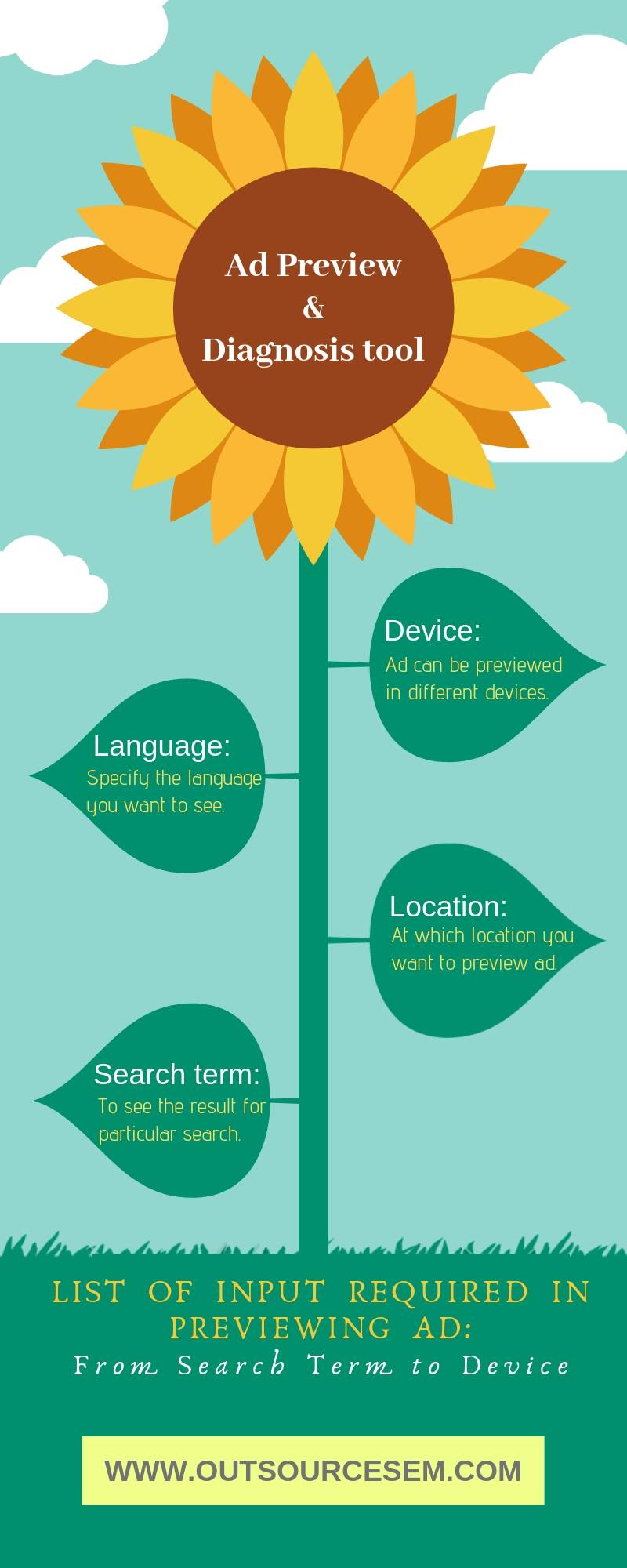
What things you need to input for the purpose of previewing your Ad:
• Search term: To see the result for particular search
• Location: At which location you want to preview your Ad.
• Language: Specify the language you want to see in your search results.
• Device: Ad can be previewed in different devices. Likewise: mobile, tablet, desktop, etc.
What are the major benefits of using this tool?
• Ad preview can be breakdown by devices.
• You can check your ads that how does it appears on different languages.
• It helps you to know the performance in different locations other than yours.
• It helps you to re-think about your targeting decision before making it live.
• You can see your ad in organic search results and can also compare with your competitors’ rank. Sometimes, you may feel to keep your budget low in order to have improved quality score. Also, in some cases you will keep your budget high. So, that you can get better ad position.
What to do if your ad is not showing in the Ad preview tool?
You don’t need to be tensed if your ad is not showing in this tool. Check out these possible factors which will make clear picture regarding appearance results:
• First of all, check your ad’s status whether it is enabled or not
• Is your daily budget exhausted or still remaining?
• If your location extension is not showing, make sure your entered location must be within targeted location in this tool.
• Also, for site links your ad search result must be on the top results of very first page, else it will not be shown up.
Filter by Audience:
Earlier this tool had the ability to preview ad by search term and it was filtered by location, language and device. But, now it is filtered by audience also. That means, it will let users to preview their ad to the audience they want to show it.
Now, advertisers can add their audience list through audience widget. You will be now able to see which ads are specifically showing to particular audience through targeting setting.
Further, using observation setting you can view your ad that how does it appears on page; with higher or lower rank based on bidding strategy for specified audience.
As of now, you have understood that this widget allows you to choose any audience type from your existing audience category in the account. It contains similar audiences, combination audiences and re-marketing list. You may think of some important points:
• Bid modifier: Sometimes, you may get confused while increasing or decreasing your bid modifiers for the key audiences. This tool will help you to sort out this issue. Just choose a bid and select the desired audience and preview your ad. Thus, you will know clearly that how much your ad rank has improved. It will give you rough estimation and not the exact one.
• Testing of new audience: With specified PPC audience list, you can see how much you stacked up in an auction. It could really helpful in the case of Keywords with high CPCs and limited budget during bidding time without keeping extra load on your budgets. Just select an audience category in Google Ads and test it out without spending any single penny.
• Related audiences: It will be helpful in observing that how your particular bidding amount is helping you in gathering up these types of audience category without depending on Google for their live search results. Thus, you can get the full benefits of ad preview and diagnosis tool in magnifying the similar audiences for a particular bidding strategy.
• Reset process: As we have discussed earlier, you can edit almost everything related to your campaigns before making it live. You can also edit the settings in the analytics tool dash board but there you have to carefully observe each and every factor related to your campaign. So, what’s the need of making it more complicated if you already have “Ad preview and diagnosis tool”.
Conclusion:
Hope you have got the clear perception about this unique feature of Google Ads: “Ad preview & Diagnosis tool”. We discussed it thoroughly; about its functioning, benefits and various other factors layer-by-layer. You have to keep in mind that this tool will only let you to preview your ads before making it live. For, final appearances you have to see it on search result pages.
Here, you can also bring some required changes for your ad before applying it finally. This tool has two major benefits: firstly, it will not affect your CTR (click through rate) and secondly, it will not affect your budget i.e. totally free of cost. So, use this tool comfortably to make your ad campaigns successful. PPC experts in outsourcing agencies use it a lot. You can hire digital marketing experts from a digital marketing agency for running video ads, facebook ads, mobile ads for your client.
#Reference
• Quick Guide to the Google AdWords Ad Preview and Diagnosis tool
• Google Ads Brings New Features to the Ad Preview and Diagnosis Tool
